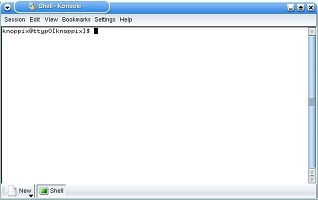The first principle of file creation is that when you, as a specific user, create a file, it will be owned by you, and your default group will have some default permissions set on that file. Remember the User – Group – Other trio.
Create a directory:
mkdir demo
You can create several at once:
mkdir one two three
Run an ls to see the results:
ls -la
Especially note the user and group permissions the directories have.
Remove directories:
rmdir one two three
…which will work just fine as long as there is nothing inside each directory. But usually there is, so we use a completely different command to deal with directories with files inside them:
rm -r one two three
This will force you to answer “yes” over and over for each file deleted. You can make the process silent by “forcing” it:
rm -rf one two three
Create a file:
If you just want to create an empty file, you can use this method:
touch myfile
Note that touch is actually a command that just updates the last-updated date of the file, so it looks newer. This used to be handy to keep sysadmins from deleting old but critical stuff.
What’s nice about touch is that if a file exists, it just gets its date changed. If the file doesn’t exist, it is created. This is very handy in scripting.
Delete a file:
rm myfile
There is no “recycle bin” – the file is gone for good.